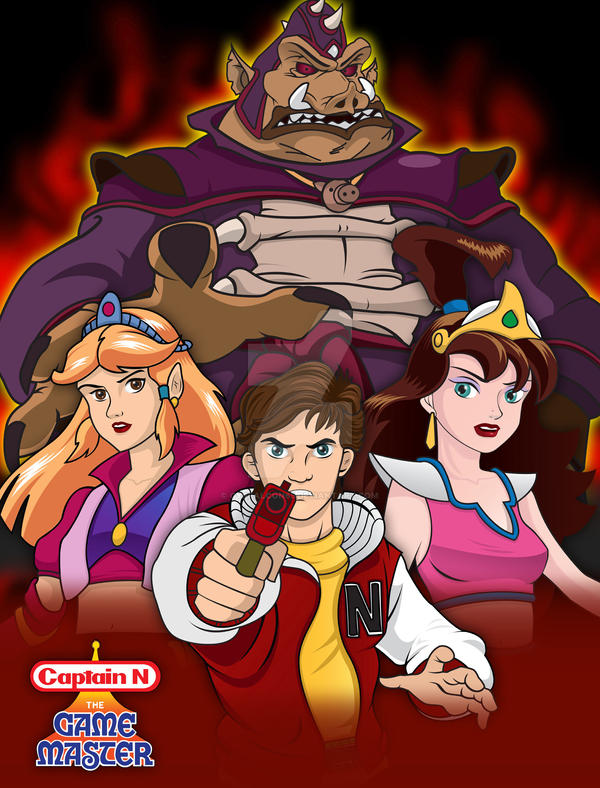Making Windows faster
Aug 15, 2016 0:23:49 GMT -8
Post by anixx on Aug 15, 2016 0:23:49 GMT -8
I have found that the default Windows setup is too slow. It is just irresponsive and I cannot for instance use browser when a game is running on the background. Here are some tips on how to make Windows faster.
1. Disable services.
The following services slow down computer A LOT:
* Windows Search
* Superfetch
* FontCache - slows computer VERY much and totally useless!
I also disable
* WMI - needed by AMD Overdrive overclocking utility. Also needed for disabling DCOM (see below)
* wscswc
* EventLog - slows down computer A LOT but is needed for update so I switch it on when updating the system.
* WdiSystemHost and WdiServiceHost - the problem solving subsystem. If there are no problems, not needed
* Upnphost
* PcaSvc - looks at programs and warns if they are incompatible with current Windows. Only consumes resources
* ShellHWDetection - the only function I noticed is the Wiindows logo over system volume in Explorer. Without it all drives have similar icons.
* Server - disabling it really improves security
* netprofm - needed for update only
* NcbService - Metro related thing
* MsKeyboardFilter
* MSDTC
* iphlpsvc - used for IPv6 tunneling if one has no IPv6. I have native IPv6.
* FDResPub
* CscService
* BITS - needed for update only
* AppMgmt
2. Disable DCOM
www.techrepublic.com/article/tech-tip-disable-dcom-functionality/
3. Disable Smart Screen
www.howtogeek.com/75356/how-to-turn-off-or-disable-the-smartscreen-filter-in-windows-8/
Smart Screen tries to connect Microsoft when you start any program so to check whether it is good program or bad.
It slows down starting any executable a lot.
4. Use local account. Using Microsoft account slows down my computer A LOT. Just unimaginable.
5. Trminate unneeded threads in Explorer.exe using Process Hacker.
I terminate all those having "immersive", "twinUI" and "uxtheme" in the handle name.
6. Never use sleep mode. After sleep mode the performance of my computer drops a lot.
7. Do not use pagefile. When using pagefile of any size my system becomes very slow.
1. Disable services.
The following services slow down computer A LOT:
* Windows Search
* Superfetch
* FontCache - slows computer VERY much and totally useless!
I also disable
* WMI - needed by AMD Overdrive overclocking utility. Also needed for disabling DCOM (see below)
* wscswc
* EventLog - slows down computer A LOT but is needed for update so I switch it on when updating the system.
* WdiSystemHost and WdiServiceHost - the problem solving subsystem. If there are no problems, not needed
* Upnphost
* PcaSvc - looks at programs and warns if they are incompatible with current Windows. Only consumes resources
* ShellHWDetection - the only function I noticed is the Wiindows logo over system volume in Explorer. Without it all drives have similar icons.
* Server - disabling it really improves security
* netprofm - needed for update only
* NcbService - Metro related thing
* MsKeyboardFilter
* MSDTC
* iphlpsvc - used for IPv6 tunneling if one has no IPv6. I have native IPv6.
* FDResPub
* CscService
* BITS - needed for update only
* AppMgmt
2. Disable DCOM
www.techrepublic.com/article/tech-tip-disable-dcom-functionality/
3. Disable Smart Screen
www.howtogeek.com/75356/how-to-turn-off-or-disable-the-smartscreen-filter-in-windows-8/
Smart Screen tries to connect Microsoft when you start any program so to check whether it is good program or bad.
It slows down starting any executable a lot.
4. Use local account. Using Microsoft account slows down my computer A LOT. Just unimaginable.
5. Trminate unneeded threads in Explorer.exe using Process Hacker.
I terminate all those having "immersive", "twinUI" and "uxtheme" in the handle name.
6. Never use sleep mode. After sleep mode the performance of my computer drops a lot.
7. Do not use pagefile. When using pagefile of any size my system becomes very slow.