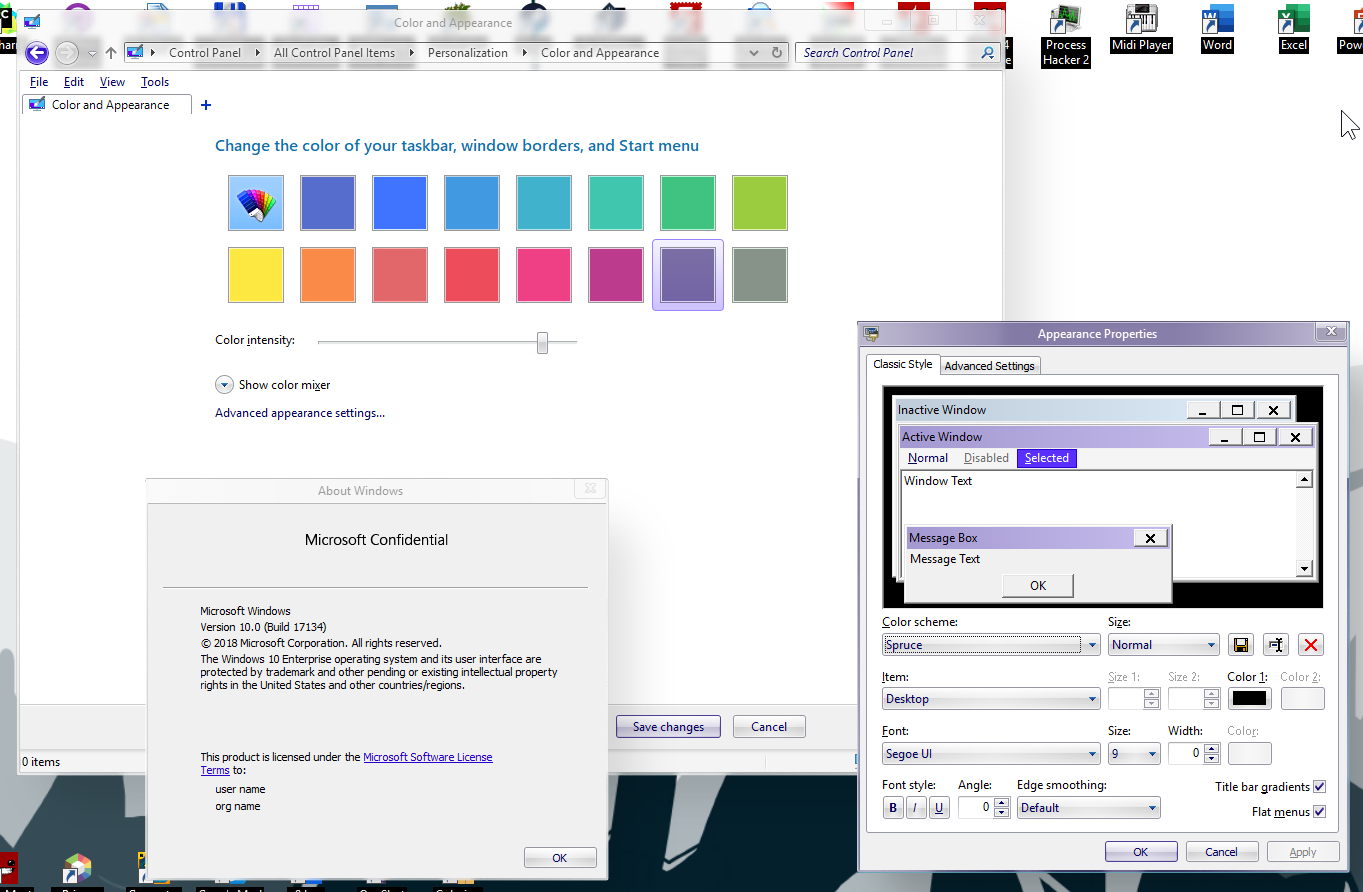Restore Advanced appearance settings link to Windows 10
Oct 18, 2023 12:06:21 GMT -8
Post by Jevil7452 on Oct 18, 2023 12:06:21 GMT -8
Hello. Recently, I found out how you can restore the "Advanced appearance settings..." link that appears in Windows 7's Color settings into Windows 10.
To do this, you will need to edit themecpl.dll and it's MUI.
Firstly, open themecpl.dll, and go to UIFILE 1002.
Find the following code:
<HSBSlider id="atom(BrightnessSlider)" rangemin="0" rangemax="100" linesize="1" layoutpos="top" accessible="true" accname="resstr(1139)" accdesc="resstr(1140)"/>
</element>
</element>
</Expando>
</element>Press on the end of the </element> that comes immediately after </Expando> and press EnterThen, paste in the following code:
<element layout="flowlayout(0,2)" layoutpos="left" accessible="false">
<NavigateButton layoutpos="left" layout="borderlayout()" shellexecute="%windir%\\Themes.exe">
<button id="atom(RatingText)" active="mouse|keyboard" class="cp_content_link" layoutpos="left" content="resstr(1117)"/>
</NavigateButton>
</element>It should look something like this:<HSBSlider id="atom(BrightnessSlider)" rangemin="0" rangemax="100" linesize="1" layoutpos="top" accessible="true" accname="resstr(1139)" accdesc="resstr(1140)"/>
</element>
</element>
</Expando>
</element>
<element layout="flowlayout(0,2)" layoutpos="left" accessible="false">
<NavigateButton layoutpos="left" layout="borderlayout()" shellexecute="%windir%\\Themes.exe">
<button id="atom(RatingText)" active="mouse|keyboard" class="cp_content_link" layoutpos="left" content="resstr(1117)"/>
</NavigateButton>
</element>
</element>
</element>
</scrollviewer>
</element>Note that you may need to replace %windir%\\Themes.exe with the actual location of the thing you want to open when clicking on it, in this case winclassic.net/thread/1436/new-classic-theme-configuratorBut you have to use 2 backslashes.
Now, save the file and go to themecpl.dll.mui
Go to String Table 70, and add in the following:
1117, "Advanced appearance settings..."Save that too.Replace original themecpl.dll and themecpl.dll.mui
If done correctly, if you go into Color settings, you will see a Advanced appearance settings link, and clicking on it will give you this: