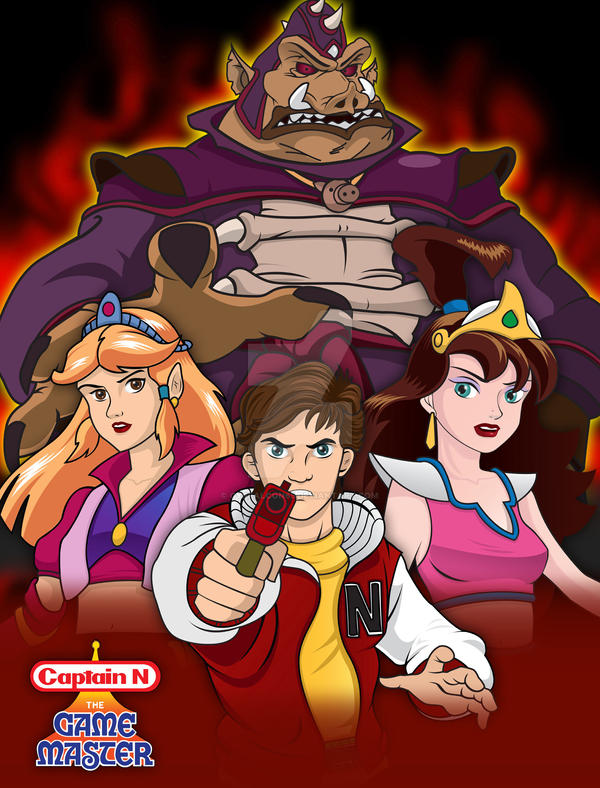|
|
Post by grenlock on Nov 28, 2020 6:00:27 GMT -8
That doesn't look like anything I'd want to mess with. It's a Korean Photo Viewer app, but supposedly installing it makes all the context menus classic on Windows 10? That's clearly not the purpose of the app, which will run on Windows XP / PII 400 machines according to the link.  I'm happy with ExplorerContextMenuTweaker, even though it has some issues, which are annoying but can be worked around for now. |
|
|
|
Post by grenlock on Nov 28, 2020 6:07:24 GMT -8
Well, this is looking bad.... I can't use Windows Settings now. Bringing up Windows Settings only shows this:  If I hit the "disable" button in Simple Classic Theme, Windows Settings now works.  I'm on Windows 10 Pro x64 1909. Is this happening to anyone else? I'm using this theme as my "base" theme... I wonder if that has anything to do with it? I guess if there's no fix for this I'll have to just disable Simple Classic Theme to use Windows 10 Settings, then enable it again when I'm done.  |
|
|
|
Post by travis on Nov 28, 2020 6:10:32 GMT -8
Well, this is looking bad.... I can't use Windows Settings now. Bringing up Windows Settings only shows this: If I hit the "disable" button in Simple Classic Theme, Windows Settings now works.  I'm on Windows 10 Pro x64 1909. Is this happening to anyone else? I'm using this theme as my "base" theme... I wonder if that has anything to do with it? I guess if there's no fix for this I'll have to just disable Simple Classic Theme to use Windows 10 Settings, then enable it again when I'm done.  I was able to use the settings app while SCT is on. |
|
|
|
Post by ihatemetro on Nov 28, 2020 6:25:30 GMT -8
Well, this is looking bad.... I can't use Windows Settings now. Bringing up Windows Settings only shows this:  If I hit the "disable" button in Simple Classic Theme, Windows Settings now works.  I'm on Windows 10 Pro x64 1909. Is this happening to anyone else? I'm using this theme as my "base" theme... I wonder if that has anything to do with it? I guess if there's no fix for this I'll have to just disable Simple Classic Theme to use Windows 10 Settings, then enable it again when I'm done.  You have to start ApplicationFrameHost before you start SCT. You can do this using a batch file that runs using a scheduled task. |
|
|
|
Post by ihatemetro on Nov 28, 2020 6:26:09 GMT -8
Well, forget everything for now I guess. I noticed UltraUXThemePatcher had an update to version 4.0.0. I had version 3.8.2 installed with no problems. So I uninstalled it and rebooted, so that I could install version 4.0.0. This is a VPS. So on reboot, I get prompted for a login to the VPS, but after "Preparing Windows," I immediately disconnect. So I think I just bombed the VPS. I may have to completely start over from scratch now. Boy am I sorry I upgraded. Is UlraUXThemePatcher needed for any of the stuff in this thread? Because it sure doesn't look like it would be a good idea to install it again. UltraUxThemePatcher is not needed. |
|
|
|
Post by grenlock on Nov 28, 2020 8:13:45 GMT -8
Looks like my settings problem is due to something with the start/task bar. If I kill explorer.exe and re-run it, the start/task bar appears narrower, half dark (on the right), and the buttons are missing text. However, now Windows 10 settings works.  Another thing I noticed is that before I kill and restart explorer.exe, the task bar menus appear with the wrong background color and highlight. When explorer.exe is killed/restarted, and the "wrong looking" task bar shows up, the menus are now the correct color (as selected in Simple Classic Theme config). As Scamdisk indicated, looks like I'll have to replace the task bar. I'm REALLY keen on Simple Classic Theme Taskbar, but the black system tray icons really bug me too much!  What do other people use? I already have Open-Shell 4.4.160 installed, so I have to use something else. StartIsBack? |
|
|
|
Post by travis on Nov 28, 2020 8:58:26 GMT -8
Looks like my settings problem is due to something with the start/task bar. If I kill explorer.exe and re-run it, the start/task bar appears narrower, half dark (on the right), and the buttons are missing text. However, now Windows 10 settings works.  Another thing I noticed is that before I kill and restart explorer.exe, the task bar menus appear with the wrong background color and highlight. When explorer.exe is killed/restarted, and the "wrong looking" task bar shows up, the menus are now the correct color (as selected in Simple Classic Theme config). As Scamdisk indicated, looks like I'll have to replace the task bar. I'm REALLY keen on Simple Classic Theme Taskbar, but the black system tray icons really bug me too much!  What do other people use? I already have Open-Shell 4.4.160 installed, so I have to use something else. StartIsBack? I messaged you the download link to the private build, which will be able to open new builds and lets you to turn off the black thing. |
|
|
|
Post by grenlock on Nov 28, 2020 15:55:39 GMT -8
The ExplorerContextMenuTweaker **almost** works... but nested context menus are still often missing...  Just wanted to post to say I have discovered, that for the above problem, if I right click, then move the mouse pointer around to the right side of the menu ( without touching the left side), then the nested menus work... it seems they have to be "hit from the right". Not sure if that's anything that can be fixed. Where on GitHub is ExplorerContextMenu Tweaker? Just curious. |
|
|
|
Post by grenlock on Nov 28, 2020 16:01:17 GMT -8
I messaged you the download link to the private build, which will be able to open new builds and lets you to turn off the black thing. Hey thanks man!  |
|
|
|
Post by powerplayer on Nov 28, 2020 16:07:44 GMT -8
I messaged you the download link to the private build, which will be able to open new builds and lets you to turn off the black thing. Hey thanks man!  What private builD, contextmenu ? i want it even if u got 1 for win32 |
|
|
|
Post by travis on Nov 28, 2020 16:35:31 GMT -8
Hey thanks man!  What private builD, contextmenu ? i want it even if u got 1 for win32 A private build of SCT+T. |
|
|
|
Post by grenlock on Nov 29, 2020 11:23:39 GMT -8
Scamdisk, I appreciate the PM, but unfortunately, it can't solve the issue of the black taskbar icons.
The problem, is that I am supposed to be able to get this control panel:

When I run the Simple Classic Theme version that you sent me (1.1.9.0), I can go to "Options" and select "SCT Taskbar (alpha)" from the drop down, then check the "Classic Taskbar" check box.
This loads the Simple Classic Theme Taskbar, but it has the black system tray icons.
Under C:\SCT, a "Taskbar" folder gets created, and there is a SCT_Taskbar.exe executable file in there. But when I double click on it, it does nothing.
So, I see no way to access the control panel shown above.
Thanks very much for trying though! 
Edit - I figured it out... right click the actual taskbar and select "Configure SCT Taskbar". Clearing the "Auto adjust system tray icon colors" fixes the system tray color problem... no more black icons! I hope this can go public soon, everyone needs access to this!  |
|
|
|
Post by grenlock on Nov 29, 2020 11:39:25 GMT -8
Here's a bug... the SCT Taskbar covers the Windows version if the "Show Windows Version on the Desktop" feature is turned on:  |
|
|
|
Post by grenlock on Nov 29, 2020 11:46:17 GMT -8
Also, the context menus from ExplorerContextMenuTweaker.dll and TaskbarContextMenuTweaker.dll don't appear quite right... the colors are wrong after boot up or sign in. But if I kill all explorer.exe tasks and re-run explorer.exe, the appear correct. Example: After sign-in, or reboot:  After killing all explorer.exe tasks and re-running explorer.exe:  |
|
|
|
Post by grenlock on Nov 29, 2020 11:49:42 GMT -8
Also, it seems the 1.1.9.0 version of Simple Classic Theme does not auto start on sign-out / sign-in after I click "install".
How does SCT start when the user clicks "install"? (I.e., how can I check this?)
|
|
|
|
Post by leet on Nov 29, 2020 11:59:34 GMT -8
Could you please keep SCTT discussion in it's own thread? It's a seperate utility, so seperate threads and help. Anyways: Let's start with the taskbar covering the windows version. Do you have auto hide taskbar enabled? If so, that's your problem. The context menu issues have to do with SCT not actually restarting explorer when using SCTT, I have that on my list with things to fix before 1.2.0 releases You can check if SCT correctly runs by opening the task scheduler (Note the last run time and check if that corresponds to the last time you logged in):  |
|
|
|
Post by ihatemetro on Nov 29, 2020 12:22:42 GMT -8
Also, the context menus from ExplorerContextMenuTweaker.dll and TaskbarContextMenuTweaker.dll don't appear quite right... the colors are wrong after boot up or sign in. But if I kill all explorer.exe tasks and re-run explorer.exe, the appear correct. Example: After sign-in, or reboot:  After killing all explorer.exe tasks and re-running explorer.exe:  That's normal. Explorer is still using themes, unless if you restart it. |
|
|
|
Post by grenlock on Dec 7, 2020 14:56:34 GMT -8
In File Explorer windows, I'm missing the + node icons next to items in the left "Folder" pane when using SCT. The + node icons work in other areas of Windows, for example the Resistry, which is GREAT! Windows 7 left Explorer pane:  Windows 10 SCT left Explorer pane:  Any way to get the + node icons back? The pane works normally, but the + node icons are invisible.  Some Windows 10 questions not related to SCT: - In the Win10 left Explorer pane, for some reason it shows items from My Computer under Desktop, so they appear twice. In the above example, drive E: and P:. That doesn't happen in Windows 7. Any way to make these extra items disappear? I only want them to show up under "Computer" like Windows 7. - This is a VPS. Notice the "C on LAPTOP" etc.? Those are drives that are shared with the VPS from the connecting machine. Only "C" is local (LAPTOP's hard drive). The other drives are actually mapped network drives on LAPTOP to other computers on my home P2P network. In a Windows 7 VPS, opening up Explorer is instantaneous, and all of these mapped drives appear right away. On a Windows 10 VPS, Explorer opens "slow" because it looks like it physically "checks" every one of these "LAPTOP" resources EVERY TIME "COMPUTER" IS ACCESSED. It's not even every time Explorer is opened... if I double click on the local C hard drive for example, then browse back up to the "Computer" root, it once again takes a few seconds to load each "LAPTOP" resource. (Presumably because it's checking that they are accessible?) This also slows done some applications, such as WinRAR. I actually have MORE mapped network drives, but I had to turn them off because it slowed down Explorer so much, adding more time to "check" them every time "Computer" was browsed to. I have so far have not been able to find anything with regard to some cache setting or something that may make this behave like it does on a Windows 7 VPS, so I'm not sure if it's anything I can do anything about. If anyone is familiar with this issue and has a solution, I'd really like to hear it! |
|
|
|
Post by leet on Dec 7, 2020 15:07:01 GMT -8
In File Explorer windows, I'm missing the + node icons next to items in the left "Folder" pane when using SCT. The + node icons work in other areas of Windows, for example the Resistry, which is GREAT! Windows 7 left Explorer pane:  Windows 10 SCT left Explorer pane:  Any way to get the + node icons back? The pane works normally, but the + node icons are invisible.  Some Windows 10 questions not related to SCT: - In the Win10 left Explorer pane, for some reason it shows items from My Computer under Desktop, so they appear twice. In the above example, drive E: and P:. That doesn't happen in Windows 7. Any way to make these extra items disappear? I only want them to show up under "Computer" like Windows 7. - This is a VPS. Notice the "C on LAPTOP" etc.? Those are drives that are shared with the VPS from the connecting machine. Only "C" is local (LAPTOP's hard drive). The other drives are actually mapped network drives on LAPTOP to other computers on my home P2P network. In a Windows 7 VPS, opening up Explorer is instantaneous, and all of these mapped drives appear right away. On a Windows 10 VPS, Explorer opens "slow" because it looks like it physically "checks" every one of these "LAPTOP" resources EVERY TIME "COMPUTER" IS ACCESSED. It's not even every time Explorer is opened... if I double click on the local C hard drive for example, then browse back up to the "Computer" root, it once again takes a few seconds to load each "LAPTOP" resource. (Presumably because it's checking that they are accessible?) This also slows done some applications, such as WinRAR. I actually have MORE mapped network drives, but I had to turn them off because it slowed down Explorer so much, adding more time to "check" them every time "Computer" was browsed to. I have so far have not been able to find anything with regard to some cache setting or something that may make this behave like it does on a Windows 7 VPS, so I'm not sure if it's anything I can do anything about. If anyone is familiar with this issue and has a solution, I'd really like to hear it! The first issue is not actually related to SCT. It’s rather just an issue with Classic Theme in general. I think it’s an option in Open-Shell Explorer but you would have to check yourself. The other issues: Drives showing up twice - This can be fixed using Winaero Tweaker The VPS issue - There’s probably no way to do this except using a different file browser than explorer. This is just hardcoded into explorer and can’t be changed. |
|
|
|
Post by grenlock on Dec 7, 2020 17:45:42 GMT -8
I use Winaero Tweaker. I went to start it up, and, nothing. Won't start up at all, won't create any Event Log.
It ran before with no problems, but I can't remember the last time I ran it, and have no idea what is different on the system now to cause the problem. I've now spent 2 hours on this and have no idea what's wrong. There's no place to go for support for Winaero Tweaker.
I have no problems like this on Windows 7. Windows 10 so far has been a complete nightmare. I have hardly gotten anything done due to how problematic it is. This is insane. I have absolutely no idea what's wrong or where to look. I guess I have to consider this VPS a bust now, since it's possible for programs to suddenly stop working leaving the user with no idea why.
I f*****g hate Windows 10.
|
|