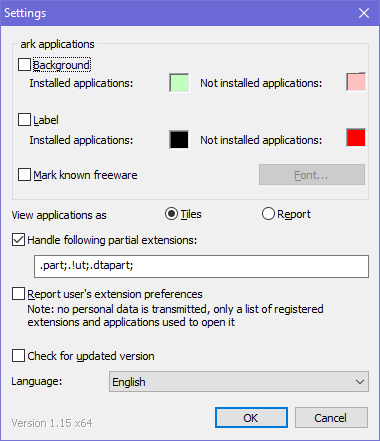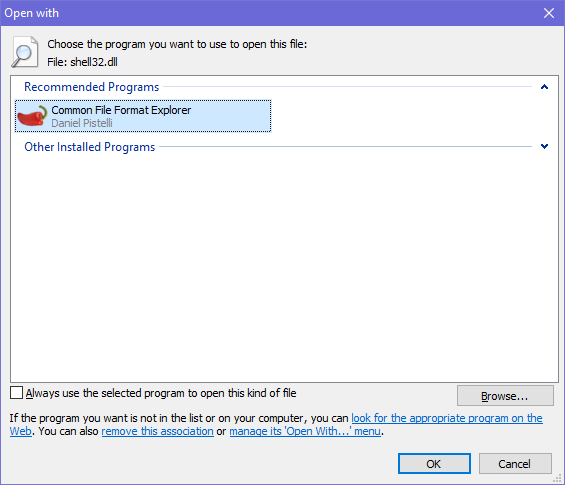AnyKey
Sophomore Member
 
Posts: 248
OS: Windows 10 Pro 22H2
Theme: XP Classic Theme
CPU: AMD Ryzen 7 3700X
RAM: 16 GB 1333 MHz DDR4
GPU: Nvidia Geforce RTX 2070 Super
|
Post by AnyKey on Jul 29, 2023 10:50:49 GMT -8
I fiddled around with the options. To work OpenWith Enhanced properly, you need to disable these options. Tested on Windows 11 21H2.
|
|
|
|
Post by The Jackal on Jul 29, 2023 12:50:28 GMT -8
I fiddled around with the options. To work OpenWith Enhanced properly, you need to disable these options. Tested on Windows 11 21H2.
Tested, and confirmed! Nice! Thanks for the heads-up. |
|
|
|
Post by anixx on Jul 29, 2023 22:16:05 GMT -8
It is pity that this progran stopped development. The idea behind this was brilliant and, more impotantly, monetizable as the author could add commercial programs to the recommendations for profit.
|
|
|
|
Post by joleman11 on Jul 30, 2023 12:52:42 GMT -8
I figured out that if you block the IP addresses "172.66.40.141" and "172.66.43.115", it disables the third party programs from appearing.
|
|
|
|
Post by justaduckinacostume on Jul 31, 2023 23:15:30 GMT -8
OpenWithEnhanced just crashes as soon as it opens, how do I even access the settings?
|
|
|
|
Post by joleman11 on Aug 1, 2023 11:39:38 GMT -8
OpenWithEnhanced just crashes as soon as it opens, how do I even access the settings? The settings are stored at: [HKEY_CURRENT_USER\Software\Frieger\OpenWith]. I think the REG_BINARY values bCheckUpdate and bUpload are the culprits. |
|
|
|
Post by justaduckinacostume on Aug 1, 2023 16:38:48 GMT -8
OpenWithEnhanced just crashes as soon as it opens, how do I even access the settings? The settings are stored at: [HKEY_CURRENT_USER\Software\Frieger\OpenWith]. I think the REG_BINARY values bCheckUpdate and bUpload are the culprits. Oh ayo lessgo that worked. Thank you so much |
|
|
|
Post by justaduckinacostume on Aug 1, 2023 17:24:19 GMT -8
I figured out that if you block the IP addresses "172.66.40.141" and "172.66.43.115", it disables the third party programs from appearing. How do you do that? |
|
|
|
Post by ephemeralViolette on Aug 2, 2023 7:04:09 GMT -8
I figured out that if you block the IP addresses "172.66.40.141" and "172.66.43.115", it disables the third party programs from appearing. How do you do that? I think just preventing the application from connecting to the internet in the Windows Firewall settings should suffice. If not, the second easiest option is to redirect them to localhost in hosts file. |
|
|
|
Post by justaduckinacostume on Aug 5, 2023 16:17:11 GMT -8
I think just preventing the application from connecting to the internet in the Windows Firewall settings should suffice. If not, the second easiest option is to redirect them to localhost in hosts file. And how do I do that? |
|
|
|
Post by ephemeralViolette on Aug 6, 2023 9:24:33 GMT -8
|
|
Jevil7452
Regular Member
  
Posts: 432
OS: Windows Vista Enterprise (6.0.6003)/Windows 7 Enterprise (6.1.7601)
Theme: Windows Aero by Microsoft Corporation (on both)
CPU: Intel Core i7-3770k
RAM: 32GB (4x8GB DDR3)
GPU: NVIDIA GeForce GTX 980 Ti + Intel(R) HD Graphics 4000
Computer Make/Model: OEM0
|
Post by Jevil7452 on Aug 6, 2023 10:07:36 GMT -8
Using Resource Hacker, I have managed to make OpenWith Enhanced almost 1:1 to the Windows 7 dialog Firstly, go to OpenWith Enhanced, and set Settings as follows: Now, open Resource Hacker, go to the OpenWith DLL file ("C:\Program Files\Frieger\OpenWith\OpenWith.dll") Go to Dialogs, go to 1070 and make it have only this code:
1070 DIALOGEX 0, 0, 375, 271
STYLE DS_SHELLFONT | DS_MODALFRAME | DS_CENTER | WS_POPUP | WS_CAPTION | WS_SYSMENU
CAPTION "Open with"
LANGUAGE LANG_ENGLISH, SUBLANG_ENGLISH_US
FONT 8, "MS Shell Dlg"
{
CONTROL 134, 2225, STATIC, SS_ICON | SS_NOTIFY | SS_CENTERIMAGE | SS_RIGHTJUST | WS_CHILD | WS_VISIBLE, 6, 6, 21, 20
CONTROL "Choose the program you want to use to open this file:", 12291, STATIC, SS_LEFT | SS_NOTIFY | WS_CHILD | WS_VISIBLE, 31, 7, 286, 8
CONTROL "", 13582, STATIC, SS_LEFT | SS_NOPREFIX | WS_CHILD | WS_VISIBLE | WS_GROUP, 31, 18, 286, 8
CONTROL "", 13829, "SysListView32", LVS_REPORT | LVS_SINGLESEL | LVS_SHOWSELALWAYS | LVS_SHAREIMAGELISTS | LVS_NOSORTHEADER | WS_CHILD | WS_VISIBLE | WS_BORDER | WS_TABSTOP, 6, 30, 363, 150
CONTROL "Type a &description that you want to use for this kind of file:", 13576, STATIC, SS_LEFT | WS_CHILD | WS_VISIBLE | WS_GROUP, 6, 182, 363, 8
CONTROL "", 13574, COMBOBOX, CBS_DROPDOWN | CBS_SORT | WS_CHILD | WS_VISIBLE | WS_VSCROLL | WS_TABSTOP, 6, 193, 363, 14
CONTROL "&Always use the selected program to open this kind of file", 13577, BUTTON, BS_AUTOCHECKBOX | WS_CHILD | WS_VISIBLE | WS_TABSTOP, 6, 210, 292, 10
CONTROL "&Browse...", 13581, BUTTON, BS_PUSHBUTTON | WS_CHILD | WS_VISIBLE | WS_TABSTOP, 303, 209, 66, 14
CONTROL "If the program you want is not in the list or on your computer, you can <A ID=\"Browse\">look for the appropriate program on the Web</A>. You can also <A ID=\"Remove\">remove this association</A> or <A ID=\"openwith\">manage its 'Open With...' menu</A>.", 13585, "SysLink", WS_CHILD | WS_VISIBLE | WS_TABSTOP, 6, 226, 363, 25
CONTROL "OK", 1, BUTTON, BS_DEFPUSHBUTTON | WS_CHILD | WS_VISIBLE | WS_TABSTOP, 264, 251, 50, 14
CONTROL "Cancel", 2, BUTTON, BS_PUSHBUTTON | WS_CHILD | WS_VISIBLE | WS_TABSTOP, 318, 251, 50, 14
}
Then, go to Icons, and delete everything else than 128
After that, import this icon: (If you want icon from another OS, go to it's shell32.dll(.mun) and extract Icon Group 134, and use that instead of my one)
Save it. Now to edit "OpenWith (Enhanced)" back to Open With you must download this .mo file and replace the original one with this one Lastly, to remove "More details" open OpenWith.dll with a hex editor, search for "More details" IMPORTANT change it to Unicode (UTF-16) encoding and then replace the words with "00" hex Fully fixed version looks like this: |
|
|
|
Post by joleman11 on Aug 6, 2023 16:26:53 GMT -8
Since this isn't a normal executable add a new outbound rule in Firewall with Advanced Security but instead of "Program" select "Custom". Then keep pressing Next until you get to the "Scope" page. On the "remote IP addresses" section select "These IP addresses" then add both of the IP addresses. |
|
|
|
Post by anixx on Aug 6, 2023 21:02:46 GMT -8
We need a Windhawk mod that removes the ad line in the bottom.
|
|
|
|
Post by joleman11 on Aug 6, 2023 21:56:56 GMT -8
We need a Windhawk mod that removes the ad line in the bottom. I think [HKEY_CURRENT_USER\Software\Frieger\OpenWith\bShowDonate] gets rid of it. |
|
|
|
Post by anixx on Aug 6, 2023 23:56:22 GMT -8
We need a Windhawk mod that removes the ad line in the bottom. I think [HKEY_CURRENT_USER\Software\Frieger\OpenWith\bShowDonate] gets rid of it. Oh, thanks! |
|
Jevil7452
Regular Member
  
Posts: 432
OS: Windows Vista Enterprise (6.0.6003)/Windows 7 Enterprise (6.1.7601)
Theme: Windows Aero by Microsoft Corporation (on both)
CPU: Intel Core i7-3770k
RAM: 32GB (4x8GB DDR3)
GPU: NVIDIA GeForce GTX 980 Ti + Intel(R) HD Graphics 4000
Computer Make/Model: OEM0
|
Post by Jevil7452 on Aug 7, 2023 0:23:14 GMT -8
We need a Windhawk mod that removes the ad line in the bottom. It can be simply removed with editing the dialog with Resource Hacker |
|
|
|
Post by justaduckinacostume on Aug 29, 2023 4:01:58 GMT -8
I figured out that if you block the IP addresses "172.66.40.141" and "172.66.43.115", it disables the third party programs from appearing. I don't think it worked unless I'm still doing it wrong |
|
|
|
Post by anixx on Sept 8, 2023 21:18:42 GMT -8
For some reason when opening a file with no default association, the immersive dialog still appears. Any way to fix it?
Also, the assocition set in OpenWithEnhanced does not get remembered.
|
|
|
|
Post by anixx on Sept 8, 2023 21:29:53 GMT -8
If I click on the first item in the context menu "open with PDF viewer", the immersive dialog appears, and this happens with all file types.
P.S. The problem seems to be caused by installing Neat Office from App Store. I fixed it by rolling the system back. Do not use App Store ever.
|
|