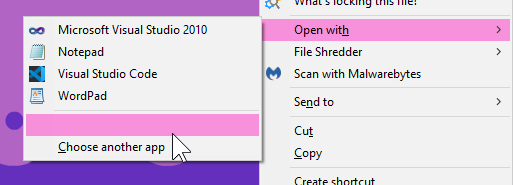|
|
Post by OrthodoxWin32 on Sept 9, 2023 0:16:21 GMT -8
For some reason when opening a file with no default association, the immersive dialog still appears. Any way to fix it?
Also, the assocition set in OpenWithEnhanced does not get remembered.
I have the same problem. |
|
|
|
Post by anixx on Sept 9, 2023 0:31:53 GMT -8
For some reason when opening a file with no default association, the immersive dialog still appears. Any way to fix it?
Also, the assocition set in OpenWithEnhanced does not get remembered.
I have the same problem. I fixed the problem by rolling back system to a restore point. The culprit was Neat Office from App Store. It turned out to be a buggy repack of an old version of LO with intentionally cut functionality (no way to insert pictures into text, for instance). It broke a lot of things in the system. The new .txt files would be created with capitalized extension .TXT, and other things. |
|
|
|
Post by OrthodoxWin32 on Sept 9, 2023 1:00:06 GMT -8
I fixed the problem by rolling back system to a restore point. The culprit was Neat Office from App Store. It turned out to be a buggy repack of an old version of LO with intentionally cut functionality (no way to insert pictures into text, for instance). It broke a lot of things in the system. The new .txt files would be created with capitalized extension .TXT, and other things. I'll look. I don't use Neat Office, but I assume another program will break file associations. I've been having various problems with file associations for a long time, so I guess this problem is just another problem. |
|
|
|
Post by anixx on Sept 9, 2023 1:37:22 GMT -8
Pay attention to programs with wide range of supported file types, such as office suits, multi-purpose text editors, viewers, etc.
|
|
|
|
Post by The Jackal on Sept 9, 2023 6:12:50 GMT -8
OK, this is slightly annoying me. Does anyone know how to edit these two context menu items?  |
|
|
|
Post by anixx on Sept 9, 2023 6:49:44 GMT -8
I do not have "Search the Store" and have "Choose another app" in a submenu.
Anyway, the store thing, possibly can be removed by disabling the appropriate shell extension.
There is an utility "Shellexview". There you see all shell extensions and can disable them. This one could be of "context menu handler" type.
|
|
|
|
Post by The Jackal on Sept 9, 2023 7:20:39 GMT -8
I do not have "Search the Store" and have "Choose another app" in a submenu. Anyway, the store thing, possibly can be removed by disabling the appropriate shell extension. There is an utility "Shellexview". There you see all shell extensions and can disable them. This one could be of "context menu handler" type. Thank you. I tried, but came up empty. Searched a few sites and apparently it's hardcoded and stored in shell32.dll, so I'm SOL. It's no biggie, just a small annoyance. EDIT: I found it - listed as "Open With Context Menu Handler" (ofc) but I get this when it I try disabling it:  |
|
|
|
Post by anixx on Sept 9, 2023 7:46:02 GMT -8
This is just standard warning if you disable extension which comes with OS. Disabling extensions is generally safe because, well, they are just extensions. The shell can work without them all.
|
|
|
|
Post by The Jackal on Sept 9, 2023 7:58:03 GMT -8
OK, I disabled it, and restarted Explorer, but they still show.
|
|
Jevil7452
Regular Member
  
Posts: 432
OS: Windows Vista Enterprise (6.0.6003)/Windows 7 Enterprise (6.1.7601)
Theme: Windows Aero by Microsoft Corporation (on both)
CPU: Intel Core i7-3770k
RAM: 32GB (4x8GB DDR3)
GPU: NVIDIA GeForce GTX 980 Ti + Intel(R) HD Graphics 4000
Computer Make/Model: OEM0
|
Post by Jevil7452 on Sept 9, 2023 7:59:26 GMT -8
OK, this is slightly annoying me. Does anyone know how to edit these two context menu items?  The strings for them are located in shell32.dll.mui. I deleted the ones responsible for "Search the Store", and it just made that context menu entry appear blank. I guess it's up to you on which you prefer (maybe you would need to mod it with IDA to remove it fully)
|
|
|
|
Post by anixx on Sept 9, 2023 9:01:59 GMT -8
I do not have "search in store".
|
|
|
|
Post by The Jackal on Sept 9, 2023 9:41:56 GMT -8
OK, this is slightly annoying me. Does anyone know how to edit these two context menu items?  The strings for them are located in shell32.dll.mui. I deleted the ones responsible for "Search the Store", and it just made that context menu entry appear blank. I guess it's up to you on which you prefer (maybe you would need to mod it with IDA to remove it fully)
Thank you so much! EDIT: Logged out and back in, and the changes took affect:  Thank you again, Jevil. |
|
|
|
Post by anixx on Sept 10, 2023 1:25:55 GMT -8
The problem returneed. It seems, it may be because of LibreOffice 7.6
|
|
babyface
Freshman Member

Posts: 36
OS: Windows 8.1 (self builded)
Theme: Windows 7 Aero
CPU: QQLS (workstation), QTJ1 (server 1 and server 2)
RAM: 32GB on workstation, 64GB on server 1 and server 2
GPU: Intel UHD 630
|
Post by babyface on Sept 24, 2023 3:23:38 GMT -8
I figured out that if you block the IP addresses "172.66.40.141" and "172.66.43.115", it disables the third party programs from appearing. I don't think it worked unless I'm still doing it wrong Block in hosts "extensions.frieger.com" (127.0.0.1 extensions.frieger.com 127.0.0.1 extensions.frieger.com 127.0.0.1 extensions.frieger.com ) |
|
babyface
Freshman Member

Posts: 36
OS: Windows 8.1 (self builded)
Theme: Windows 7 Aero
CPU: QQLS (workstation), QTJ1 (server 1 and server 2)
RAM: 32GB on workstation, 64GB on server 1 and server 2
GPU: Intel UHD 630
|
Post by babyface on Sept 24, 2023 3:26:05 GMT -8
|
|
babyface
Freshman Member

Posts: 36
OS: Windows 8.1 (self builded)
Theme: Windows 7 Aero
CPU: QQLS (workstation), QTJ1 (server 1 and server 2)
RAM: 32GB on workstation, 64GB on server 1 and server 2
GPU: Intel UHD 630
|
Post by babyface on Sept 24, 2023 6:54:09 GMT -8
I made script for installing old OpenWith shell without ads. Just run install.cmd from Administrator. It's don't create trash in Programs list. |
|
Jevil7452
Regular Member
  
Posts: 432
OS: Windows Vista Enterprise (6.0.6003)/Windows 7 Enterprise (6.1.7601)
Theme: Windows Aero by Microsoft Corporation (on both)
CPU: Intel Core i7-3770k
RAM: 32GB (4x8GB DDR3)
GPU: NVIDIA GeForce GTX 980 Ti + Intel(R) HD Graphics 4000
Computer Make/Model: OEM0
|
Post by Jevil7452 on Feb 5, 2024 9:21:23 GMT -8
Another way to break OpenWith Enhanced's network functionality is if you go into the DLL with HxD, use UTF-16 search mode to search for /getextx.php?ext=%s&version=%d.%02d and blank it out (that is, replace it with 00 bytes)
|
|
|
|
Post by mike84 on May 19, 2024 15:06:27 GMT -8
I made script for installing old OpenWith shell without ads. Just run install.cmd from Administrator. It's don't create trash in Programs list. *Big grin*
That was easy. And perfect. And thank you!
|
|
|
|
Post by screamingcat on May 28, 2024 9:39:29 GMT -8
I'm not sure if anyone else has had this issue, but.. This is what OpenWith looks like on my pc, there's 6 empty program slots I can't get rid of.
Hovering over them gives me an empty tooltip, and opening with one of these empty slots opens an explorer window to the location of the file I'm trying to open. If I keep "Always use the selected program to open this kind of file" checked, it opens the explorer window and trying to open the same file again, or any file with the same extension gives me this result: Pressing OK or enter just prompts me with this popup again.
|
|
Jevil7452
Regular Member
  
Posts: 432
OS: Windows Vista Enterprise (6.0.6003)/Windows 7 Enterprise (6.1.7601)
Theme: Windows Aero by Microsoft Corporation (on both)
CPU: Intel Core i7-3770k
RAM: 32GB (4x8GB DDR3)
GPU: NVIDIA GeForce GTX 980 Ti + Intel(R) HD Graphics 4000
Computer Make/Model: OEM0
|
Post by Jevil7452 on May 28, 2024 13:43:31 GMT -8
Maybe you can use OpenWithView to investigate the empty slots
|
|